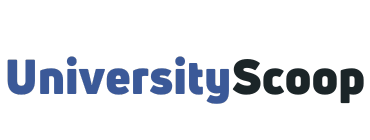Buff Portal is CU Boulder’s online student portal. It replaced the student tab in MyCUInfo on December 30, 2019. Buff Portal was developed by the Unified Student Experience (USE) project using an Angular application that uses RESTful APIs.
USE is a campus-wide project at the University of Colorado Boulder that aims to unify the online and in-person CU Boulder student experience.
Its goal is to transform today’s fragmented digital and physical student support landscape by creating a seamless student experience.
Access Buff Portal at buffportal.colorado.edu. Use your CU Identikey and password to log in.
Table of Contents
- How to log into buff portal
- IdentiKey
- How to activate your Identikey account
- How to change your password
- How to reset your identikey password

How to log into buff portal
To access CU Boulder Buff Portal,
- Navigate to buffportal.colorado.edu.
- Enter your IdentiKey Username (example: chbu1234).
- Enter your IdentiKey Password.
- Click Log In to access your dashboard.
- Open the student profile at the top right of Buff Portal to view your student ID number, major, and residency status.
- To make changes to your profile, select Account Settings.
- To update your password, display name, and email settings, select IdentiKey, Password, and Email.
- To update your address, phone number, and other personal information, select Profile, and Privacy.
Check out: CU Boulder Academic Calendar, Important Dates and Deadlines.

IdentiKey
An IdentiKey consists of a CU Boulder login name and an IdentiKey password. An IdentiKey is a credential that uniquely identifies you to online services and campus computing facilities so that they may grant you access to the buff portal.
It is a combination of your CU Login Name and a unique password set by you.
IdentiKeys are created when you are admitted to the University of Colorado at Boulder, as evidenced by record-keeping in Campus Solutions, the university’s student information system. After you have been admitted, you may activate your IdentiKey.
CU Login Names are created automatically by OIT and are composed of the first two letters of your first name, the first two letters of your last name, and four random digits.
You can manage your identikey at identikey.colorado.edu. At that site, you will find links to do the following:
- Activate Your IdentiKey
- Reset Your Password
- Find Your CU Login Name
How to activate your Identikey account
The steps below are how to activate your Identikey account using IdentiKey Manager.
- Go to the IdentiKey Manager website identikey.colorado.edu and select Activate My IdentiKey.
- Select your account type, then click Next.
- Next, depending on what User Type you selected, enter the following personal information:
- Enter your Student ID Number or SID (the 9-digit number associated with your campus account). If you don’t know your SID, contact the Registrar’s office for assistance at (303) 492-6970.
- Enter your date of birth in this format MM/DD/YYYY.
- Enter the last four digits of your social security number or your PIN. Your PIN is a 4-digit alphanumeric code that can be used for account activation. Only students who don’t have a social security number in the records have a PIN. If you’re having trouble with your PIN, contact the IT Service Center at 303-735-4357 (5-HELP) or oithelp@colorado.edu.
- Select the checkbox to accept the usage policy and click Next.
- Once authenticated, you will be prompted to answer at least three authentication questions. You do not need to answer all of the questions. You cannot enter the same answer twice. If you ever need to reset your IdentiKey password, you will be prompted to answer these questions as part of the authentication process.
- After you’ve provided answers to at least three authentication questions, click Next.
- Next, you will be prompted to set a password for your account. You will need to adhere to the password policy that is displayed on the page. If unsuccessful, you will be asked to try again.
- Once you have set a password that meets the requirements, your account will be activated, and your CU Login Name will be displayed. Write this down, and then click Continue.
- If you receive a message that says, “The account has already been activated,” it means the account activation process was already completed. If you do not know the set password, proceed to identikey.colorado.edu and click Forgot My Password.
How to change your password
Here is how to use the Change My Password feature included in IdentiKey Manager.
- Go to the IdentiKey Manager website identikey.colorado.edu and select Change My Password.
- Log in to CU Boulder’s Federated Identity Service using your CULoginName and IdentiKey password.
- Set a new password for your IdentiKey. Passwords must:
- be a unique password different from the previous five sets for your account.
- be at least ten characters long.
- include three character classes (uppercase and lowercase letters, numbers, symbols).
- After entering your new password, click Change Password.
- Once you’ve set a password that meets the requirements, you will get a confirmation message that your password has been changed.
How to reset your identikey password
If you forget your IdentiKey password, and cannot access the buff portal, use this guide to reset it in Identikey Manager to regain access to the buff portal.
- Go to the IdentiKey Manager website identikey.colorado.edu and select Forgot My Password.
- Enter your CU Login Name and click next.
- Fill in three security questions you set up during the activation process, then click Next.
- Set a new password for your IdentiKey. Passwords must:
- be a unique password different from the previous 5 sets for your account.
- be at least ten characters long.
- include three character classes (uppercase and lowercase letters, numbers, symbols).
- After entering your new password, click Change Password.
- Once you’ve set a password that meets the requirements, you will get a confirmation message that your password has been changed.